Saving Document in Printer's Memory to Memory Card
You can save the received faxes stored in the printer's memory to the memory card as PDF files using the operation panel of the printer.
You can save a specified document in the printer's memory to the memory card or save all the documents in its memory to the memory card at a time.
 Important
Important
- Do not remove the memory card from the printer until saving is complete.
- For safety reasons, we recommend backing up faxes saved on a memory card to another media periodically to avoid unexpected accidents.
- We assume no responsibility for damage to or loss of data for whatever reason even within the warranty period.
 Note
Note
-
When saving a specified document, you specify it by its transaction number. If you do not know the transaction number for your target document, print the list of documents (MEMORY LIST) first.
-
After saving the fax in the printer's memory to the memory card, the fax is still stored in the printer's memory.
For details on how to delete the fax in the printer's memory, see Deleting Document in Printer's Memory.
-
Select
 FAX on the HOME screen.
FAX on the HOME screen.The Fax standby screen is displayed.
-
Select Function list.
The Function list screen is displayed.
-
Select Memory reference.
The memory list is displayed.
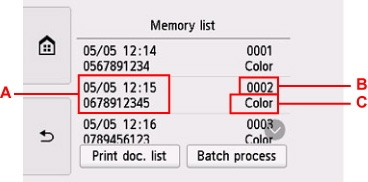
-
A: Date and time of transaction and fax/telephone number
-
B: Transaction number (TX/RX NO.)
A transaction number from "0001" to "4999" indicates a document being sent.
A transaction number from "5001" to "9999" indicates a document being received.
-
C: Color is displayed for color transmission/reception. Nothing is displayed for black & white transmission/reception.
 Note
Note- If no document is stored in the printer's memory, There is no document in memory. is displayed. Select OK to return to the previous screen.
-
-
Select a save menu.
-
To specify a document to save on the memory card:
Select a document to save on the Memory list screen, select Save specified document.
 Note
Note- If the specified document is not stored in the printer's memory, There is no document that can be saved. is displayed. Select OK to return to the previous screen.
Select Memory card as the destination. The specified document is saved on the memory card.
-
To save all the received documents stored in the printer's memory on the memory card:
Select Batch process, and then select Save all RX documents.
Select Memory card as the destination. All documents are saved on the memory card.
-
 Note
Note
- You can save up to 250 pages of fax as one PDF file.
- You can save up to 2000 PDF files on a memory card.
- Faxes are saved according to the order of the transaction number when Save all RX documents is selected.
- If the memory card is removed or becomes full while saving faxes is in progress, the error message is displayed on the touch screen. Select OK to dismiss the error.
-
The folder and file name of faxes saved on the memory card is as follows:
- Folder name: CANON_SC\FAXDOC\0001
- File name (file extension: PDF): Running numbers, starting from FAX_0001
-
File date: The date and time of saving as set in the printer.
For details on how to set the date and time:

